Ever felt like your computer is just adding to your stress? Do you have a cluttered desktop? Too many internet bookmarks? Unorganized files? I understand.
Let’s clean it up by simplifying and organizing!
1. Clean up your desktop.
Create one or two folders that you use on a daily basis and put them on your desktop. Everything else must go! For me, these two are “Blair Blogs” and “Fall 2012.” Everything else can be filed away.
2. Create a file organization system that works for you.
Do you like to color code? Group by date? By subject matter? Figure out how you work best, and run with it. I organize by Date –> Subject –> Content.
If I have files that require my time, I use the Green (complete), Yellow (in progress), Red (not started) color-coding system, based on each file’s progress. This system is shown below.
3. Create a photo organization system that works for you.
Photos have the ability to grow and grow on our computers and leave us feeling totally overwhelmed. Create a filing system and stick to it. I use an album approach each named “Event, Date.”
You may need to set aside a few hours one evening to clean up your existing photos, but think of it as an investment. Next time you go to upload photos, you’ll already be organized! 🙂
4. Allow yourself places to dump files & photos.
Let’s be real. There are going to be days when you are too tired/stressed/distracted/etc. to file your documents and photos the way they should be filed. Create a couple of folders where you can dump these files to avoid computer clutter. Then, when you have the time, go back and put them where they belong!
On my toolbar, I have a folder called “Desktop Photos” where I throw random photos that I need a place to keep–things like background images, quotes, etc.
5. Bookmark web pages using icons, not words.
Bookmarks can quickly be another thing to distract and clutter. Spend a few minutes deleting the bookmark “titles” and just use the page’s icon on your bookmark bar (formally called a favicon). You’ll be amazed at how much more streamlined your browser will look!
Here’s how: open up your browser, click on “Bookmarks,” then “Bookmark Manager,” then double-click next to your bookmark and simply delete the words.
6. Open a Passpack account.
Passwords, oh passwords. They are absolutely critical and yet so annoying. Passpack is a website that will keep all of your passwords in one place under a tight lock and key for you. I was admittedly skeptical at first, but the folks at Passpack have developed a high-security system that leaves me feeling at peace knowing that all of my passwords are together in one place! Check out their website!
7. Clean our your inbox.
Potentially the most daunting of all. I saved the best for last! 🙂 There’s no magic wand for this one (that is except for “select all” and “delete!”). Create labels and tags, and spend some time weeding through the 2,368 e-mails that are currently in your inbox.
Above is what my inbox looks like right now. One e-mail. Everything immediately gets filed or acted on. The only reason why anything ever remains in my inbox is if it’s under the tag “Follow Up!”
There you have it friends! Seven easy ways to organize, simplify, and streamline your computer! Anyone ready to tackle the cyber clutter? Let me know how it goes! Comment below.
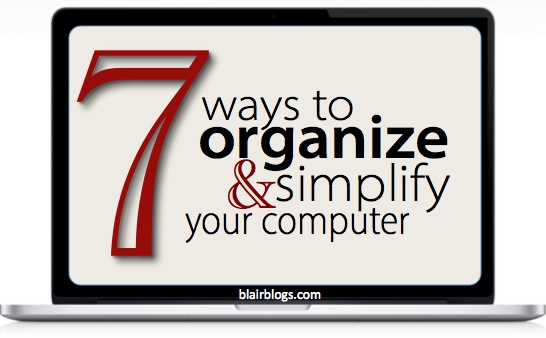
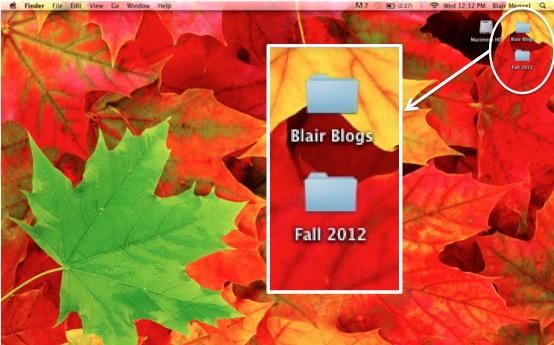
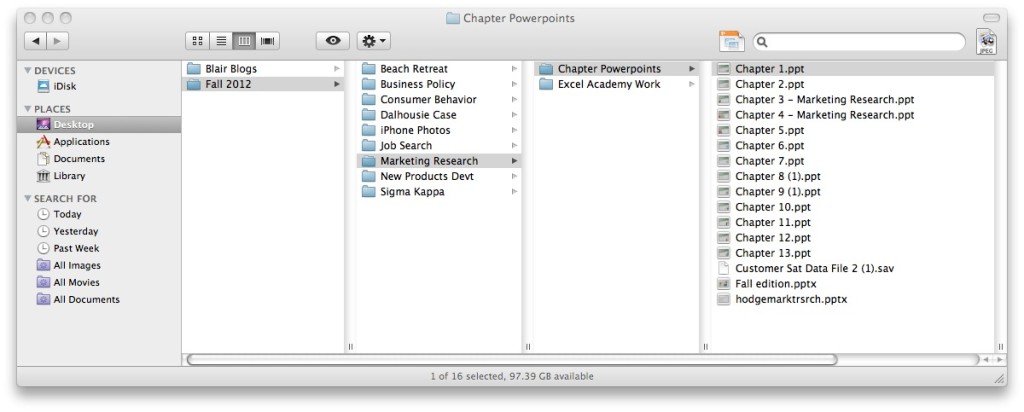
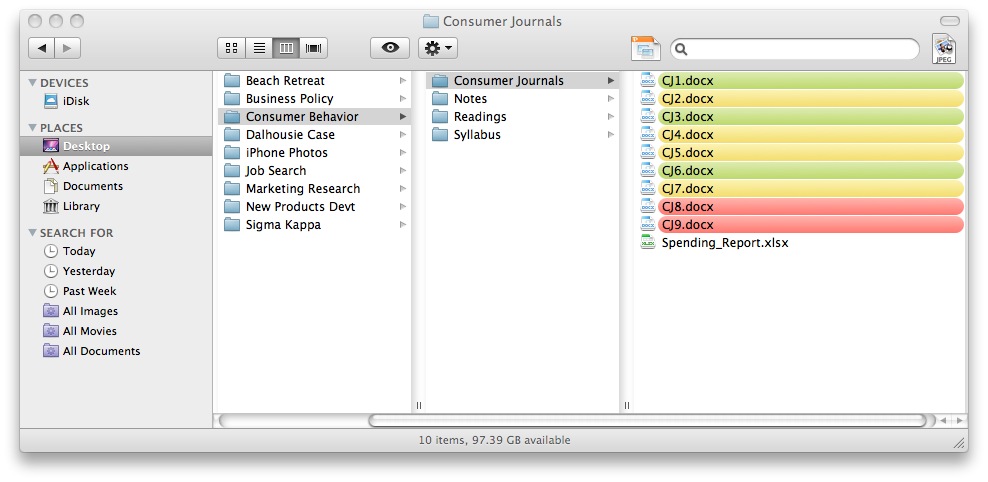
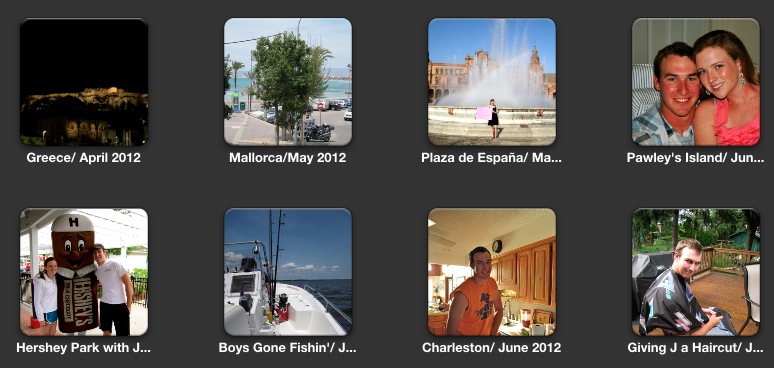
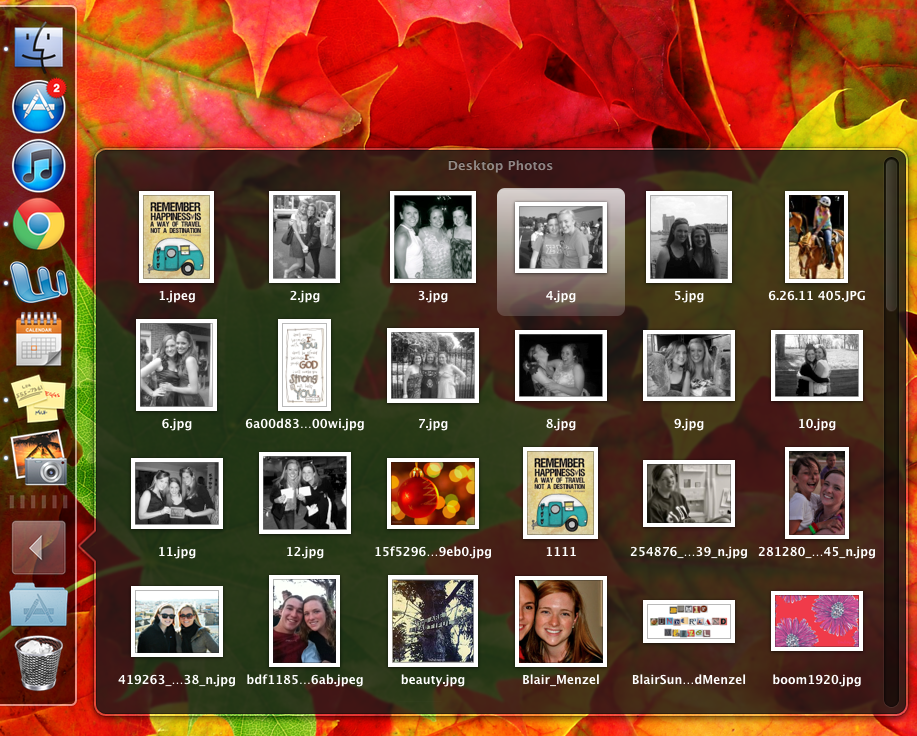
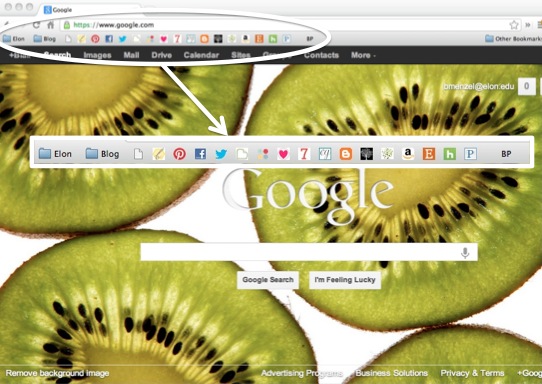
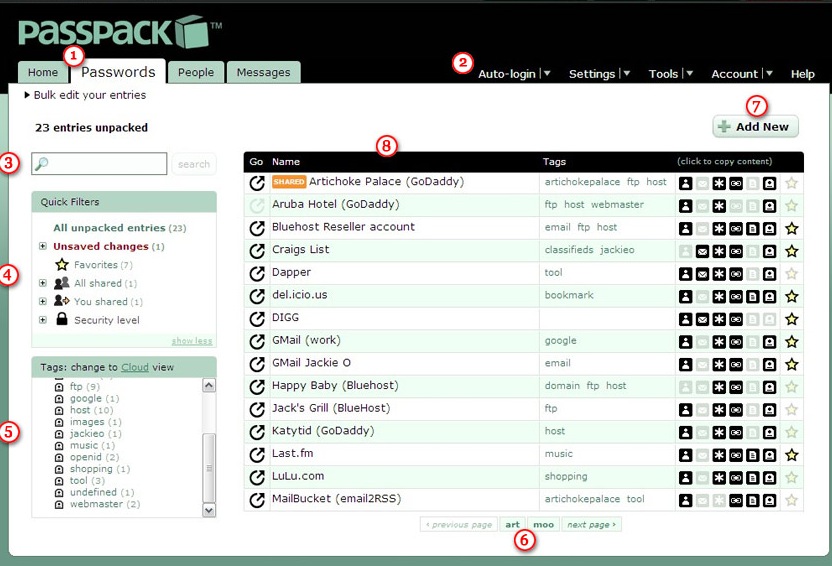
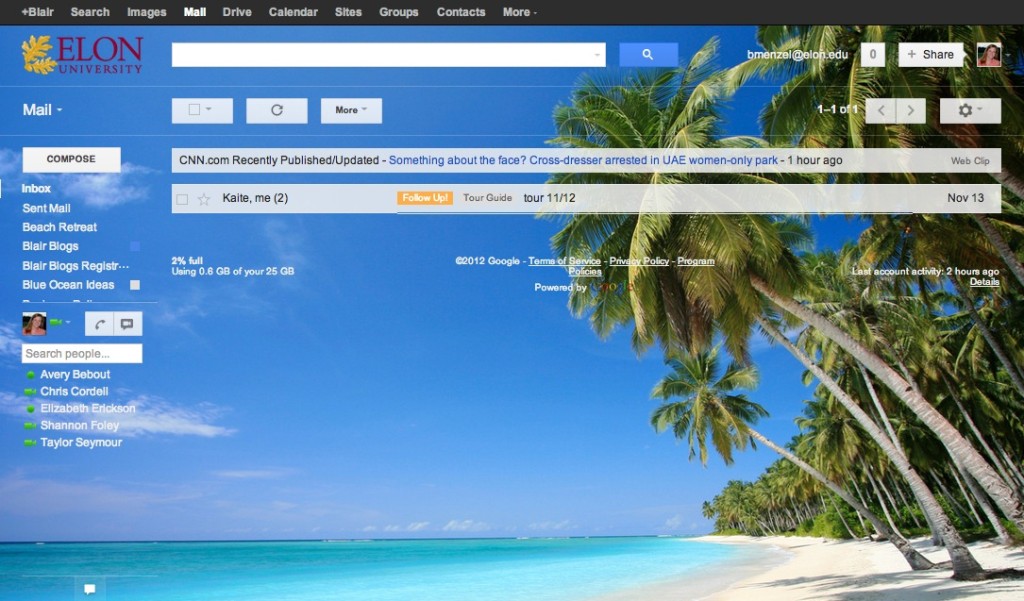
This is wonderful! So timely and I need it DESPERATELY!
Thanks!
Anna
Glad I could help! Thanks for your comment, Anna!
xo,
b
Love this idea, I’m very new to the Mac, was wondering tho the part where you have number 5, i’m on a imac using OS X Mountain Lion I think, version 10.8.4 and using safari version 6, and I can’t for the life of me figure out how to just have the icons instead of the names, can you please help. thank you so much
As far as the bookmarks go, it shouldn’t matter your OS, it’s your browser. Do you use Chrome? Safari? Firefox?
Regardless, you should be able to go into “Bookmark Manager,” right-click “Edit,” and then delete the names. Let me know if that worked for you!
xo,
b
Hi Blair, thanks for responding, I use Safari and I cannot see bookmark manager I see bookmarks but in the drop down menu from that there is no bookmark manager. I may be missing something tho.
thanks again
Michelle
OK–in Safari, open your browser. In the upper left-hand corner, there’s an icon with an open book. Click on that. Then you should see all of your bookmarks. Right-click if you’re on a PC (control+click if you’re on a Mac), then click “Edit name.” Simply delete the name from there.
Let me know if that works for you, Michelle! I’m on a mission to help you streamline your bookmarks! 🙂
xo,
b
Love your suggestion about bookmarking by the icon only. Just did it and my browser looks so fabulous right now!
I love mine, too 🙂
xo,
b
Thanks for the post. This is really helpful!
For myself, the most helpful one will be ‘LastPass’ because I always stuck on some account where I use to forget my password. I don’t save them and try to remember them, but sometimes really forget them.
Good thought! Thanks for reading, Cathy!
xo,
b